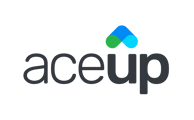As a company admin, the company admin dashboard is your basecamp for managing employees that are on the Ace-Up platform, all your company coaching programs, and Ace-Up coaches who are assigned to those programs.
Using The 'EMPLOYEE MANAGEMENT' Section of Your Dashboard
The first section on the left-side menu is the “EMPLOYEE MGMT” section. This is a section only visible to a company admin, and where you can perform all company admin specific functions and tasks.
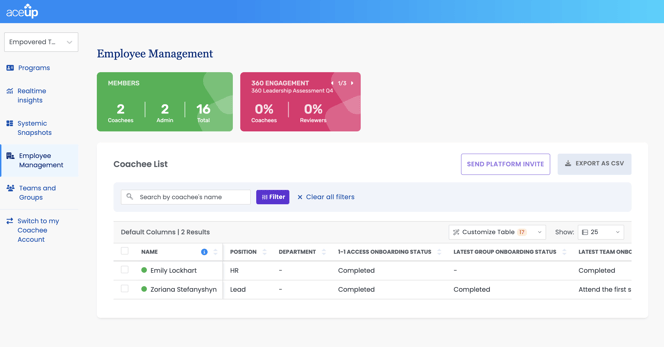
Under the “ACTIVE EMPLOYEES” tab, you will be able to view the basic information about your company, and your Ace-Up account manager. You will also see some aggregated metrics summarizing the coaching engagement of your company as a whole.
At the bottom part of this page, you can see the list of employees in your company that are on the program. For those who have been assigned “program” and “coaching type” by you and the Ace-Up account manager for your company together, such information will be displayed. Click on an individual employee’s name, you will arrive at the individual employee page.
On an individual employee page, you will see the details of this employee’s coaching arrangement. You will also be able to view and edit different types of personal information of the employee. Once the employee has started his/her coaching, you will be able to view the coaching progress of this employee, shown as below:
Under the “COMPANY PROGRAMS” tab, you can see all the programs your company is engaging with, along with coaches assigned to those programs, as well as employees enrolled in those programs.
Other Sections
The remaining sections on the company admin dashboard are the same between your dashboard and an employee’s dashboard. For more tips on how to use those sections, check the “RESOURCES” section on your dashboard.
Still Need Help?
Submit a support ticket using this form and a member of the AceUp Support Team will get back to you in 1-2 business days.