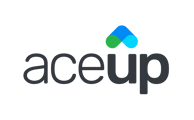This article will walk you through how to edit key information on your Coach Profile that is shown to coachees during their coach selection process.
Your Coach Profile is the place to share your background and experience, and highlight your unique value proposition as a coach. Our team will review, provide feedback if needed, and approve your profile page after you submit your information.
Table of contents:
Education, Licenses & Certifications section
Client reviews section - testimonials
The Coach Profile approval process
Finding your Coach Profile
You can open your profile page by clicking on Settings on the left side of your dashboard, or under the menu that appears when you click on your photo in the upper right corner of your dashboard. You need to be logged in to see these options.

or

Once you have accessed you settings tab, scroll down to Coach Profile and click the Review Coach Profile button. From here you can edit all of the following sections.
About section
This section contains:
- Quote (optional)
- About you
- Introductory video (optional)
- Personal work experience
Your AceUp profile page is an excellent opportunity to share with potential coachees who you are, what your background is, what your specialties are, as well as the core outcomes you have achieved with previous coachees. Use this section as a way to differentiate yourself and show off what you bring to the coaching experience.
To edit this information click on the “Edit” link on the top right of the card. It will open a window for you to edit all described fields. To save your changes, click on the “Submit” button.
NOTE: We ask that you do not include information here referencing other products or services that you offer (ex, personal website, coaching programs, podcasts), or references to AceUp competitors.
Information on adding an introductory video: If you would like to add a video to your About section, the video must first be uploaded to YouTube or Vimeo and from there, you can copy and paste the video link under the “Introductory Video” field. We currently only support videos that are hosted on YouTube or Vimeo.

Coaching experience
Your coaching experience is part of the information that we collect in order to best match coachees with the right coach. This is also a great opportunity for prospective coachees to get to know you and your expertise.
To edit this information click on the “Edit” link on the top right of the card. It will open a window with all described fields. To save your changes click on the “Submit” button.

Education, licenses & certifications
Education, licenses, and certifications are shown in bullet point form. You should capture key trainings, certifications, degrees, and awards received that make you an exceptional coach. List out college degrees you completed. This section is critical in helping differentiate you and the unique qualifications you bring to coaching.
To edit this information click on the “Edit” link on the top right of the card. It will open a window with all described fields. To save your changes click on the “Submit” button.

Publications
Include external blog posts or videos that speak to your coaching practice. Although this section is not required for your profile page, videos and articles are an excellent way to differentiate yourself and what you bring to coaching.
To add a new publication click on the “Add” link on the top right of the card. It will open a window with all described fields. To save your changes click on the “Submit” button.

Client Reviews - testimonials
Client reviews on your Coach Profile for the most part are shared only with the coachees you are recommended to and are not public on our website. In some instances we may share a coach's profile (or coaches' profiles) with prospective clients to showcase the quality of coaches they would be working with, or based on a specific area of expertise that a coach has that is in alignment with the prospective client's needs.
In order to publish your AceUp profile page, you will need to submit 2 reviews from previous clients. Please Include:
- Written review from past client
- First and last name of past client
- Client’s title,
- Client’s employer or Company
- Date of review
To a new review click on the “Add” link on the top right of the card. It will open a window with all described fields. To save your changes click on the “Submit” button.

The Coach Profile approval process
In order to submit your profile page for approval, make sure to complete the following sections:
- Photo and Basic Info
- About
- Coaching Experience
- Education
- 2 Client Reviews
Once you have filled in this information a submit for review button will be available on the top right corner of your window.

Our team will review and approve your changes or send you some suggestions for edits. Learn more about AceUp’s edit suggestions in this link.
Approving your profile page during your onboarding process
If you are new to AceUp, you will need to have your profile page approved before you become a live AceUp coach. Once our team verifies that all steps are completed, they will set you as “live” and you will receive an email communicating that your profile is live and you are ready to be matched with new coachees.
Approving your profile page while you are an active coach
Once your profile page is live, any new edits will require approval. Once those changes are approved and published, you will receive an email notification.