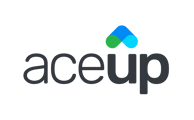Import all types of calendar(s) to AceUp through a few simple clicks.
To integrate and sync your calendars, you can access the Calendar Integration tab in the AVAILABILITY section of the Coach menu. This feature allows you to integrate and sync all types of calendars, including Google, iCal, Exchange, 365, and Outlook.

Click on "+SYNC CALENDARS", you can select what type of calendar to integrate/sync from the pop-up window.

You will then be asked to give permission to Cronofy, our secure 3rd-party calendar integration provider, to access your calendars. For example, this is what is asked when integrating a Google Calendar.

After that, follow the steps on the pop-up window and verify your calendar account information. Once successfully importing your calendar, you will see the integrated calendar displayed on the dashboard. For example,

This means calendar events of your selected calendar (the default calendar associated with the account) have already been imported to AceUp and will show on your AceUp calendar. For example, imported events shown below in gray are the events imported from the external calendar.

Additional Notes
- After selecting the type of calendar to integrate, depending on who your calendar provider is, the required steps and information for calendar integration will be different. This is solely determined by the calendar provider, not AceUp. Please check with your calendar provider for further support regarding third-party calendar integration.
- You can integrate/sync more than one calendar account should you need to. You might need to do so if you need the advanced calendar sync setting.
Still Need Help?
Submit a support ticket using this form and a member of the AceUp Support Team will get back to you in 1-2 business days.