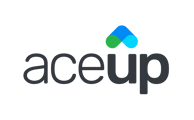You can easily schedule a session from the AceUp platform.
Once you are logged into your AceUp dashboard, you can schedule a new session for any coachee who is unscheduled. To schedule a new session:
- Click on the UNSCHEDULED tab then click SCHEDULE in the coachee card.

- A schedule window will pop up and you will see the times that are available based on your own availability settings. Choose a date and time that works for you and click CONFIRM.

- You can click "Find a different time in your calendar" if none of the available times are what you are looking for. You will see the below screen, and be able to select the date, start time and end time, on the left-hand side of the page. This allows you to override your existing availability.

- Please note, if you have already reached your session limit with that coachee for the month, you will not be able to schedule another session within the same calendar month. You will have to schedule your next session in the next calendar month. To advance to the next calendar month, click the arrow next to the current month’s name.
- We recommend as much as possible, booking your next call before wrapping up each coach call to keep the coaching momentum going.
- You can schedule multiple sessions in advance for your coachee. To learn how to book multiple sessions.
Still Need Help?
Submit a support ticket using this form and a member of the AceUp Support Team will get back to you in 1-2 business days.