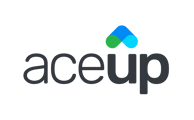In the Assignments section on your dashboard, you can easily keep track of to-do items between sessions.
View Assignments list
When you log in to your AceUp account, in the left sidebar, find Assignments.

Under the "CURRENT PROGRAM" tab, you can see the coach you are actively working with and any assignments they have created for you.

Depending on the status of assignments and their due dates, you can find your assignments in different categories:
- ACTION NEEDED: Assignments that are overdue or with due dates within 3 days. We will send you a gentle reminder on the due date if the assignment is still not completed yet.
- TO DO: All other assignments need to be completed with due dates in the future.
- COMPLETED: All assignments that have been completed.
- ARCHIVED: All assignments that have been archived (see detailed explanation below).
For each assignment listed under "ACTION NEEDED" and "TO DO", you can quickly mark it as completed by checking off the box next to "Mark As Done" and access a list of short-cuts to additional actions by clicking on the 3 dots (See the section below for explanations of each of those actions).
Individual Assignment
Click on the title of an assignment, or "View Details" in the dropdown menu upon clicking on the 3 dots, or the "VIEW" link:

You will be able to view all the details of an assignment, such the coach who created the assignment, due date, instructions, any attached files, and all previous responses and files submitted by you.
Additionally, for an active assignment (under "Action Needed" and "To-Do") you will be able to:
- Mark as done: Click on the orange "MARK AS DONE" button to indicate the completion of this assignment and notify your coach.
- Archive: Click on the gray "ARCHIVE" button to indicate that you will not be working on this assignment actively anymore and notify your coach. Once an assignment is archived, you will no longer see it in your main/active assignment list; Nor will you receive any reminders/notifications about this assignment.
- Responses and files: You can type in any responses and/or send files to an assignment at any time, to have conversations about the assignment with your coach or to share your progress. Your coach will be notified when you do that.
Other Programs
The "OTHER PROGRAMS" tab will be live soon in the near future. Stay tuned!
Still Need Help?
Submit a support ticket using this form and a member of the AceUp Support Team will get back to you in 1-2 business days.