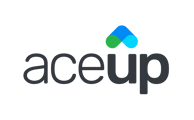The "Your Coachees" section on your Coach Dashboard helps you keep track of your coachees, categorized by their current working relationships with you. You can also access the Coachee Profile of an individual coachee from this section.
Navigating the Your Coachees Section
When you log in to your AceUp dashboard and click on Your Coachees, you can see a list of coachees categorized by three tabs:
- ONBOARDING: Coachees who have received you as a recommended coach,and are currently going through their coach selection processes
- ACTIVE: Coachees who are actively working with you
- INACTIVE: Coachees who have worked with you in the past or those who did not select you as their coach.

For each coachee you will see:
- Coachee's Name
- Message button - click on the message icon next to the coachee’s name to send them a message
- Coachee's Company Name
- Subscription Period
- Subscription start date: First day of the coachee’s subscription period
- Subscription end date: Last day of the coachee’s subscription period - this is the last day your coachee can schedule a session with you
- Please note that the subscription start and end dates remain the same, even if your coachee onboards and selects you as their coach well into the subscription
- Feedback During Coach Selection - here you will see the rating and any feedback the coachee left for you. Coachees can leave qualitative feedback, and they are able to leave a numeric rating if they held a consultation call with you. Simply click the star or number to view feedback.
You will also be able to access the Coachee Profile and the Company Profile by clicking on “View Coachee Profile” and/or “View Company Profile”
View Coachee Profile
To view an individual coachee's profile, click on View Coachee Profile and the coachee profile will open up in a new tab.
- The coachee profile is read-only.
- You can view any coachee's profile if they are in the ONBOARDING or ACTIVE tabs. Once a coachee has moved to the INACTIVE tab, you will no longer have access to their coachee profile.

Click to learn more about Coachee Profile.
View Company Profile
The company profile provides additional details on the coachee’s company. To view an individual coachee's company profile, click on View Company Profile and the Company Profile will open up in a popup.
Still Need Help?
Submit a support ticket using this form and a member of the AceUp Support Team will get back to you in 1-2 business days.