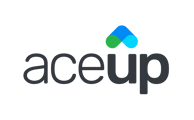How to edit the information of an active Action Item including name, description, related competency, frequency, reminder setting, and date range.
Any active Action Items can be edited at any time from two places:
- The submenu on the Action Item Display Card in the Action Items tab. Clicking on the downward arrow and then "Edit" on a respective card.

- The submenu on an Action Item’s log in the Task tab. Clicking on the 3 dots on a log and then "Edit this action item".

When you want to edit an Action Item, the Action Item Editing popup modal will appear. You will see the same screen as seen in the Action Item Creation popup modal but with all the information you once input pre-populated for you to make changes easily. You can then edit any content of the Action Item except for the Action Item type. Once you are done editing, save the change, and follow the prompted steps to complete editing. All the steps should be the same as when you create an Action Item.
After editing an Action Item, the updated information will appear in the Action Item Display Card. All logs and reminders for the Action Item will also be updated accordingly, whether it’s the item’s name, associated competency, frequency, or date range. Any previous logs that were completed will NOT disappear if the Action Item’s frequency has been changed.
You will not be able to edit a completed or archived Action Item.
Still Need Help?
Submit a support ticket using this form and a member of the AceUp Support Team will get back to you in 1-2 business days.