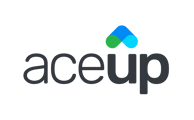Create and edit one-time or repeat Block-out Time to remove some time slots from an Availability timeslot.
Blockouts can be used if you'd like to remove some time slots from an Availability timeslot. This can be handy if you have a set of routine and repeat schedules that are already set up on AceUp, but you need to change for just a single instance. Using blockouts can save you a lot of trouble in that case without having to re-do the availability setting and change it back. In the example below, while the coach is available to schedule sessions with clients between 12 pm to 5 pm every Friday, they are not available just on Jan 24th from 12-1 pm. This blockout will not affect any other Friday availability setting.

Add Block-Out Time
Go to the Availability tab of the Availability section on the Coach Dashboard. Click on Add and select Blockout to add one.

From the pop-up window, you can specify further settings of the blockout you want to create. For example,

If you are setting a non-repeatable blockout slot, click on Save to finish the setting. Should you need to create repeat blockout slots, click on the dropdown menu of Repeat, and you can create blockouts that repeat every day, every week, every month or every year.

On the next screen, you can further customize the setting of the repeat blockout, such as when to start and end the repeat blockout, the frequency of repeat, and repeat on which day(s)/date(s) of the week/month/year. For example, here is a blockout that repeats on every Thursday, starting Feb 6th, 2020. Remember to always use the text on the bottom of the window to check your repeat blockout setting. Click on "Save Recurrence" to save the setting.

Edit Block-Out Time
To edit a blockout, click on the slot you want to edit from the calendar view directly. Then click on Edit and choose from the following options. The last two options "This and all following instances" and "All instances in the series" are only available for repeat availabilities.

You will then be brought to a pop-up window similar to when adding blockout. Once you are done editing, click on APPLY.

Still Need Help?
Submit a support ticket using this form and a member of the AceUp Support Team will get back to you in 1-2 business days.