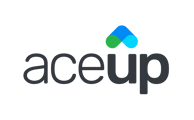You can download a calendar invitation right after confirming a scheduled session, or at anytime from an upcoming session card.
As the last step of confirming a session request or scheduling a session for a client, you will be able to download a calendar invite from the following screen:

You can also download a calendar invite from the session card on the Coach Dashboard at any time, for any upcoming, scheduled session.
Click on the Calendar icon to download the calendar invite from the session card:


Still Need Help?
Submit a support ticket using this form and a member of the AceUp Support Team will get back to you in 1-2 business days.