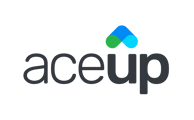View past logs and log progress for an Action Item to a specific day in the past.
Sometimes you might forget to log your progress for an Action Item on the day that you are supposed to according to how you first set up the Action Item, or when you actually took the action. Either way, you can always log progress at a later point to a date in the past.
To go to a specific date in the past that you want to add logs for, navigate to the Task tab on My Goals section. Under Your ToDo List, you can either select a date from the 6 visible days in the Past list, or select any date from the calendar view. To select a date, simply click on that date.
List View:

Calendar View:

Once you select the date you would like to add logs for, all log records associated with that specific day will appear in the Active Day list in the Task tab (next to the list/calendar view), including both incomplete and completed logs. You can then click on the log you wish to complete and go through the normal logging process for Habit Action Items. For Milestone Action Item, you can add progress at any past date before it is completed.
In the example below, on April 27th 2020 (in the past), you can see both completed and incomplete logs for that day. You can add progress to the Milestone Action Item "Talk to my managers about increasing my visibility and leadership." You can complete the log for the Habit Action Item "Meditate". The log for another Habit Action Item "Send written progress report to my manager" was completed for that day.

Still Need Help?
Submit a support ticket using this form and a member of the AceUp Support Team will get back to you in 1-2 business days.