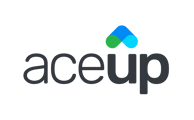Learn how to get the latest notifications from AceUp.
AceUp supports sending push notifications for frequent platform actions through selected browsers.
You can get notifications on your computer for important activities taking place on the platform such as receiving a new message or an incoming video call, in addition to emails and text (available for coaches, opt-in here), when you have your browser open or just running in the background.
Clicking on a push notification, you will be directly brought to the appropriate place on the platform. For example, if you receive a push notification about a coaching session just being confirmed, by clicking on that push notification, you will be brought to that specific session card.
How to Set the AceUp Browser Push Notification?
Option 1: Through the default pop-up window asked by your browser. For example:
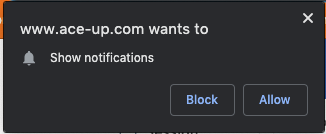
Option 2: Through the Settings section and Notification tab on your dashboard:
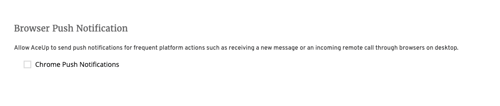
What Browsers and Devices/Environment Currently Support the AceUp Browser Push Notification Feature?
Device/Environment: Desktop and Android Mobile
Browser:
- Edge: Version 17 and above
- Firefox: Version 43 and above
- Chrome: Version 44 and above
- Opera: Version 31 and above
Please note that browser push notification does not work when your browser is in the private or incognito mode.
What Platform Activities Does the AceUp Browser Send Push Notifications for?
- Receiving a new message
- Client requesting a coaching session (for coaches)
- Coaching session being confirmed
- Rescheduling a coaching session or a session request
- Selecting a coach (for coaches working with corporate clients only)
- Remote coaching: initiating a video call, joining a video call, or leaving a video call
Still Need Help?
Submit a support ticket using this form and a member of the AceUp Support Team will get back to you in 1-2 business days.