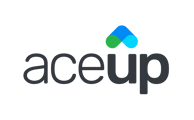You can view summarized and detailed progress for an active or completed Action Item. You will have access to different types of information such as graphs, charts, and printed logs with multiple date-range views.
Once you have arrived at a coachee's Goal Tracking tool, you will be able to view both summarized and detailed information about how your coachee is making progress on each specific Action Item.
From the Action Item Display Card
You can check the respective Action Item Display Card in the Action Items tab.

On each display card, you can see:
- the type of Action Item (by the corresponding icon): Habit or Milestone;
- the item’s name;
- the associated competency;
- a measure of progress:
- for Habit it’s the number of completed logs over the total available logs;
- for Milestones it’s the percentage completed;
- the average mood.
For example, this is the progress information you can see for a Habit on an Action Item Display Card:

This is the progress information you can see for a Milestone on an Action Item Display Card:

From the Action Item Progress Modal
If you want to take a closer look at your coachee's progress, you can access the additional information by:
- Clicking on the respective Action Item Display Card in the Action Items tab; or,
- Clicking on the downward arrow and then Stats on the respective Action Item Display Card under Your Ongoing Action Items list in the Action Items tab.

[INSERT A BETTER SCREENSHOT]⚠️
You will then see the Action Item Progress popup modal, which shows additional information from what was displayed on the Action Item Display Card:
- Action Item name;
- Action Item type;
- Competency;
- A graph with multiple date-range views that charts the number of logs completed (Habits) or progress percentage (Milestones), as well as charting feelings over time;
- A chart showing the percentage of helpfulness the Action Item provides;
- Activity History with a timeline of every log and edit made to the specific Action Item.
For example, this is the additional progress information you can see for a Habit on an Action Item Progress Modal:

This is the additional progress information you can see for a Milestone on an Action Item Progress Modal:

When a coachee completes an Action Item, you can still see the progress for the Action Item by clicking on the respective Action Item Display Card in the Action Items tab. When the Action Item Progress popup modal appears now, the data will remain the same as when the Action Item is in progress, with one additional chart that displays how much closer the coachee feels to their goal after completing this Action Item, and a green checkmark next to the Action Item’s name indicating that the Action Item has been completed.
Still Need Help?
Submit a support ticket using this form and a member of the AceUp Support Team will get back to you in 1-2 business days.