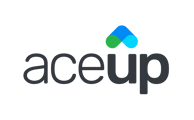The new Assessments tab, in the My Profile section on your Coachee Dashboard, lists all of your key assessments where you can view results and take actions directly from there.
When you sign into your AceUp coachee account and navigates to the My Profile section, you will see one tab, Assessments.
In the Assessments tab, you will find a list of your key assessments throughout your AceUp coaching journey: Intake survey, Quarterly Leadership Self-Assessment and 360.
On the list, for each assessment, you will find:
- The name of the assessment
- Due date
- Completed date
- NOT STARTED
- IN PROGRESS
- COMPLETED
- OVERDUE
- SELF-ASSESSMENT COMPLETED: Only applicable to 360 when only the self-assessment is completed
For the actions column, you will find that there are different actions available for different types of assessments depending on the status:
Intake Survey, Quarterly Self Assessment
- Start: Click to start answering an assessment
- Continue Assessment: Click to continue answering an un-finished assessment
- View Result: Once you have submitted your answer to the assessment, you will be able to view the results.
360
- Start Self-Assessment: Click to start the self-assessment of a 360
- Manage Reviewers: Click to add, remove or manage reviewers. Learn more details about managing your 360 reviewers.
- Continue Assessment: Click to continue the un-finished self-assessment of a 360
- Report in Preparation: 360 has been closed by AU and is waiting for the report.
- View Report: Once the report is shared, click to view the 360 report.
Who has access to view your Profile - Assessments Tab?
The AceUp team, your recommended and active coaches. They will have access to the Assessments tab, as well as any results and reports available there.
Still Need Help?
Submit a support ticket using this form and a member of the AceUp Support Team will get back to you in 1-2 business days.